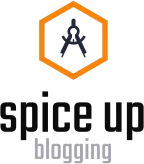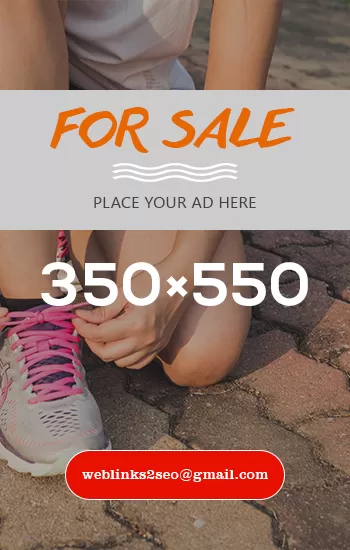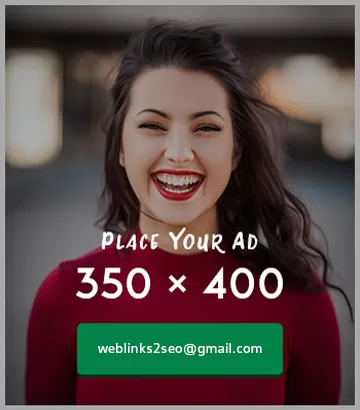The Art of Converting Images to Grayscale: A Simple Guide for Stunning Visuals
November 13, 2024 - 0 COMMENTS

In the realm of digital photography, design, and creative arts, one technique that has stood the test of time is the ability to convert to grayscale. Whether you’re a professional photographer, a graphic designer, or a casual enthusiast, the process of converting images to grayscale opens up a world of artistic possibilities. Black and white imagery, free from the distraction of color, allows elements like light, shadow, texture, and composition to take center stage, resulting in more impactful, timeless visuals.
This blog will explore why and how to convert a picture to black and white, the benefits of making an image grayscale, and the various tools available to help you convert color image to black and white. By understanding the nuances of grayscale photography, you can elevate your creative work and bring out the best in every shot.
Why Convert to Grayscale?
When you convert to grayscale, you’re essentially stripping away the color data from an image, leaving only varying shades of gray. This transformation shifts the focus from the colors of an image to its other important elements, such as texture, lighting, contrast, and form. Here are some key reasons to convert a picture to black and white:
- Emphasizes Composition: Without color, the viewer’s attention is drawn to the composition and structure of the image itself. In portraits, for example, making an image grayscale allows facial features, lighting, and emotions to become more pronounced, creating a stronger visual impact.
- Creates Timeless Appeal: Convert to grayscale to give your images a timeless, classic feel. Black and white photography has been revered for generations, from the early days of film to contemporary digital photography. Whether it’s fine art, fashion, or product photography, grayscale images have an enduring aesthetic that transcends trends.
- Improved Focus on Details: In a grayscale image, textures and details often stand out more vividly than in color. Whether it’s the grain of a wooden surface, the fine lines in a fabric, or the weathered textures of a building, converting a picture to black and white can reveal elements that might be overlooked in color photos.
- Evokes Emotion: Black and white images have the power to convey deep emotions and moods. The absence of color removes certain emotional connotations associated with specific hues, allowing the viewer to experience the image in a more abstract, universal way. This can be particularly effective in portraiture, street photography, or conceptual art.
- Simplifies Design: In graphic design, making an image grayscale can be a strategic choice to maintain a clean, minimalist look. Whether you’re designing for print, web, or social media, black and white visuals can help focus the audience’s attention on the subject matter without competing with vibrant colors.
How to Convert a Picture to Black and White
Converting an image to grayscale is a simple process, but the key is knowing which tools and techniques to use. Here are some common methods to convert image to grayscale:
- Use Editing Software: Professional photo editing software like Adobe Photoshop, Lightroom, and GIMP makes it easy to convert to grayscale with just a few clicks. These programs typically offer built-in options for desaturation or a dedicated black-and-white filter. However, for a more controlled result, you can adjust individual color channels (RGB) to control how each color is translated into gray.
- Online Grayscale Tools: For those who don’t have access to high-end editing software, many online platforms offer free tools to convert image to grayscale. These websites usually allow you to upload an image, apply a grayscale filter, and download the result with minimal effort. Websites like Grayscale Image make it easy to convert a picture to black and white without the need for complex software.
- Smartphone Apps: Many mobile apps, such as Snapseed, VSCO, and Lightroom Mobile, also offer grayscale conversion features. Simply upload your image, apply the black-and-white filter, and adjust the intensity to suit your needs. This method is perfect for photographers and designers who are always on the go.
- Manual Conversion: For those who want full control, manually adjusting the saturation and brightness of each color channel allows you to produce more nuanced grayscale effects. This can be done using advanced software like Photoshop or even free alternatives like GIMP. This method is ideal for more complex images where you need to fine-tune how the colors are represented in black and white.
Tips for Making an Image Grayscale
When you decide to make an image grayscale, there are a few tips and techniques to ensure that the final result is visually striking and professionally polished:
- Control the Contrast: One of the most important aspects of convert image to grayscale is getting the right balance of light and dark. If the contrast isn’t strong enough, your image might appear flat and lifeless. If it’s too high, it could overwhelm the image. Play with the contrast levels to find a balanced look that emphasizes the key elements of your image.
- Enhance Textures: Grayscale images excel at bringing out textures, so take advantage of this by focusing on the details. Whether it’s the rough texture of a brick wall, the soft fabric of a shirt, or the wrinkles on a face, making an image grayscale can bring these elements into sharper focus.
- Use Filters for Creative Effects: Many photo editing tools come with black-and-white filters that can give your images a distinct look, from high-contrast effects to more subtle, vintage-inspired styles. Experiment with these filters to see how they change the mood of your image.
- Adjust the Brightness: Depending on the image, adjusting the brightness can help ensure that your grayscale photo has the right tonal range. If the image is too dark or too light, the details may get lost. Fine-tuning the brightness will help bring out the nuances of the image while keeping it well-lit and visually engaging.