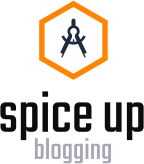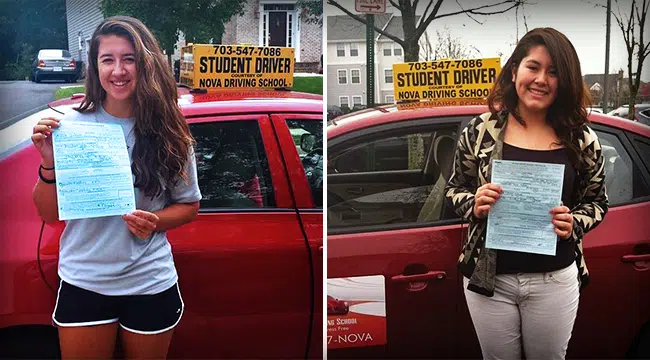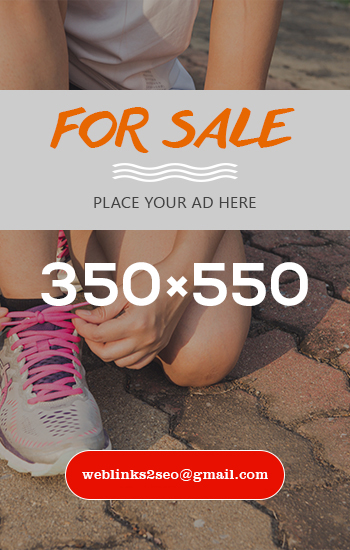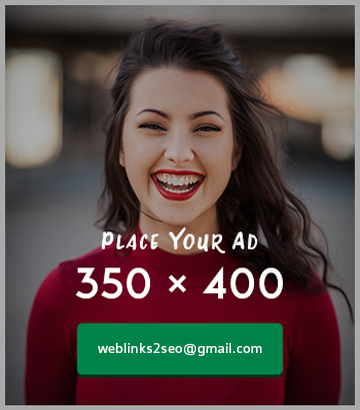How to Deactivate Messenger: A Step-by-Step Guide
November 8, 2024 - 0 COMMENTS
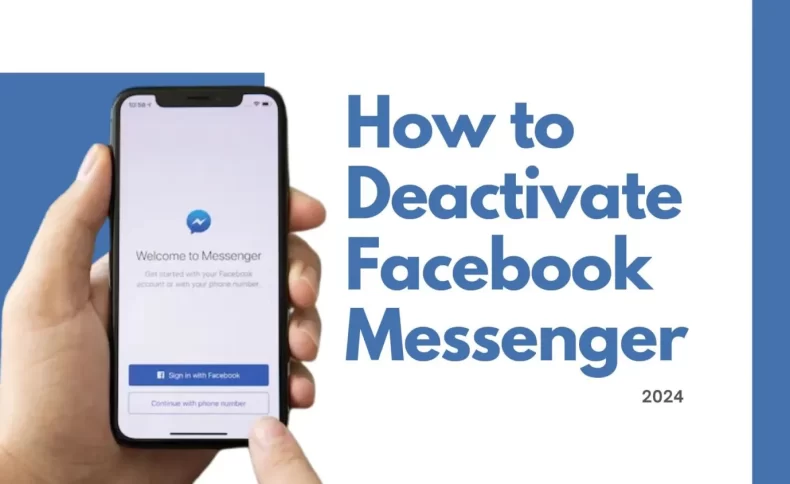
If you’re feeling overwhelmed by constant notifications, or you simply need a break from messaging, you might be considering deactivating Facebook Messenger. Deactivating Messenger temporarily can help you disconnect from the app without completely losing your Facebook account. While Messenger is a separate app from Facebook, deactivating it is a relatively simple process. In this blog, we’ll walk you through how do i deactivate messenger on both Android and iOS devices.
What Happens When You Deactivate Messenger?
Before you go ahead and deactivate your Messenger app, it’s important to understand what happens:
- You’ll lose access to Messenger: You won’t be able to send or receive messages, and your friends won’t be able to contact you through Messenger.
- Facebook remains active: Deactivating Messenger does not deactivate your Facebook account. Your Facebook profile, posts, and activity remain intact. You just won’t be able to use the Messenger app until you reactivate it.
- Notifications stop: You will no longer receive notifications from Messenger while it is deactivated.
Now that you understand what deactivating Messenger entails, let’s go over how to do it.
How to Deactivate Messenger on iPhone (iOS)
If you use an iPhone, here’s a simple way to deactivate Messenger:
- Open the Facebook App: Start by launching the Facebook app on your iPhone.
- Go to Settings: Tap on the three horizontal lines in the bottom right corner of the screen to open the menu. Scroll down and tap on “Settings & Privacy,” then tap on “Settings.”
- Account Settings: Under the “Settings” section, find and tap on “Personal Information” or search for “Messenger.”
- Deactivate Messenger: Scroll to find the option to deactivate your Messenger account. Tap it, and Facebook will walk you through the steps to deactivate Messenger.
If you can’t find the option in the Facebook app, you might need to follow the alternative method of deactivating Messenger via the web.
How to Deactivate Messenger on Android
The steps for Android users are very similar to those on iPhone:
- Open Facebook: First, open the Facebook app on your Android device.
- Go to Menu: Tap the three horizontal lines in the top right corner of the screen to access the menu.
- Access Settings: Scroll down and tap on “Settings & Privacy,” then choose “Settings.”
- Account Settings: In the “Account Settings” section, tap “Personal Information” or search for “Messenger” in the settings.
- Deactivate Messenger: Follow the prompts to deactivate Messenger. Facebook will guide you through the steps to deactivate the app.
Deactivating Messenger via the Web
If you prefer to use a desktop or don’t want to rely on the Facebook app, you can also deactivate Messenger through Facebook’s website:
- Go to Facebook.com: Open Facebook on your desktop browser and log into your account.
- Access Settings: Click on the downward arrow in the top right corner of the Facebook page and select “Settings & Privacy,” then tap on “Settings.”
- Deactivate Your Account: On the left sidebar, click on “Your Facebook Information,” then click on “Deactivation and Deletion.”
- Deactivate Messenger: Choose “Deactivate Messenger” from the options. You’ll be prompted to enter your password, and you can also opt to receive a reminder to reactivate Messenger in the future.
Reactivating Messenger
Once you deactivate Messenger, you can reactivate it anytime. Simply reinstall the Messenger app on your device and log in with your Facebook account. You’ll be able to send and receive messages again, just as you did before.
Alternatives to Deactivating Messenger
If you’re just looking for a way to reduce the constant distractions from Messenger without fully deactivating the app, here are some alternative options:
- Mute Conversations: You can mute individual conversations in Messenger if you don’t want to receive notifications for specific chats.
- Turn Off Notifications: In the Messenger app settings, you can turn off all notifications for the app.
- Log Out: If you just want to stop using Messenger temporarily, you can log out of the app without deactivating it.
Conclusion
Deactivating Facebook Messenger can be a great way to take a break from constant messaging without permanently losing access to your Facebook account. Whether you’re feeling overwhelmed by notifications or just want to take a mental break, following the steps above will help you deactivate Messenger with ease. Remember, you can always reactivate it later when you’re ready to get back into the conversation.